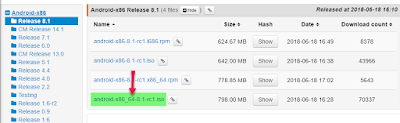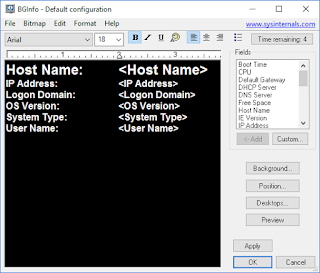Upgrading Windows Release Candidate/Preview to RTM
I am in general against upgrading to newer version, even from Windows 7 to 8 I would prefair a clean install. But it's nice to have the possibility to upgrade.
One of my Laptop was running everything I need for a presentation with demos that I shall host in 2 day's time. And it's running the Release Candidate version of Windows Server 2012. The RTM version of Server 2012 are available today, and I would of course like to show that I am a modern guy running the latest bits :-)
Remembering back to Windows 7 / 2008 R2 beta/RTM days, there was a way of upgrading between the different beta and rc Versions. I tested this out from Developer preview to newer version but it did'nt work.
BUT! trying it today it from RC to RTM it did work :-)
Check out how to do it
The solution are quite easy and I guess it will work on Windows 8 aswell (please give me a comments if you try it out)
You need to modify one simple text file, this means that you must run the installation from something else then the DVD. You might copy the files from the DVD to disk/usb/fileshare or change the file and create a new version of the DVD.
In the Sources folder of the DVD you will find a file named "cversion.ini". Open this file with Notepad and it will look something like this:
--------------File Start--------------
[HostBuild]
MinClient=8508.0
MinServer=8508.0
---------------File End---------------
Change the values to match the version of the Windows you are upgrading
--------------File Start--------------
[HostBuild]
MinClient=8400.0
MinServer=8400.0
---------------File End---------------
When this is done you can start installing and Upgrade option will work.
One of my Laptop was running everything I need for a presentation with demos that I shall host in 2 day's time. And it's running the Release Candidate version of Windows Server 2012. The RTM version of Server 2012 are available today, and I would of course like to show that I am a modern guy running the latest bits :-)
Remembering back to Windows 7 / 2008 R2 beta/RTM days, there was a way of upgrading between the different beta and rc Versions. I tested this out from Developer preview to newer version but it did'nt work.
BUT! trying it today it from RC to RTM it did work :-)
Check out how to do it
The solution are quite easy and I guess it will work on Windows 8 aswell (please give me a comments if you try it out)
You need to modify one simple text file, this means that you must run the installation from something else then the DVD. You might copy the files from the DVD to disk/usb/fileshare or change the file and create a new version of the DVD.
In the Sources folder of the DVD you will find a file named "cversion.ini". Open this file with Notepad and it will look something like this:
--------------File Start--------------
[HostBuild]
MinClient=8508.0
MinServer=8508.0
---------------File End---------------
Change the values to match the version of the Windows you are upgrading
--------------File Start--------------
[HostBuild]
MinClient=8400.0
MinServer=8400.0
---------------File End---------------
When this is done you can start installing and Upgrade option will work.